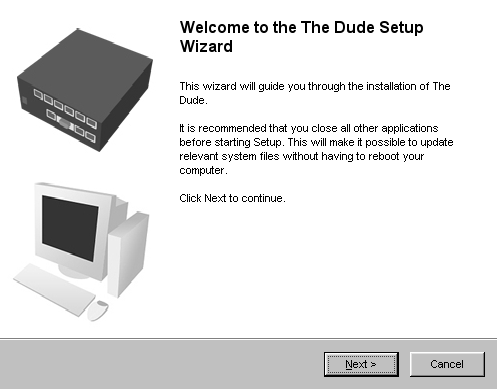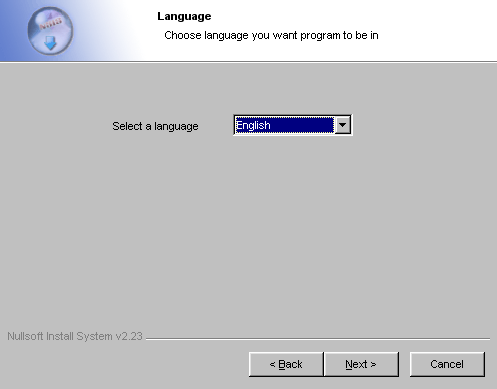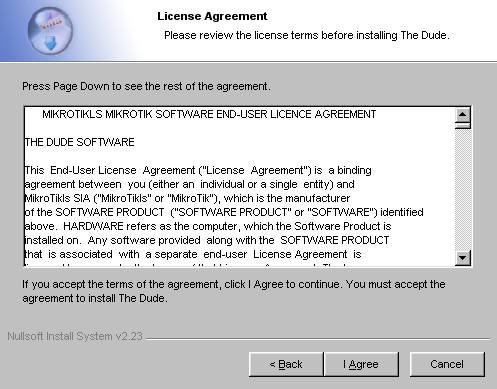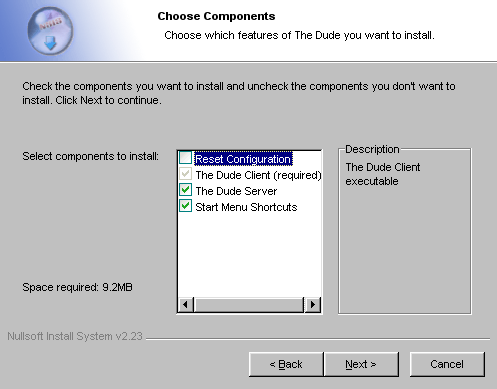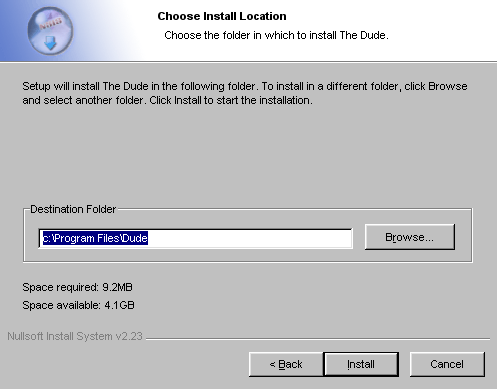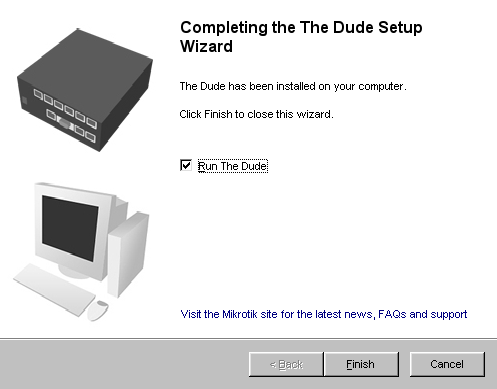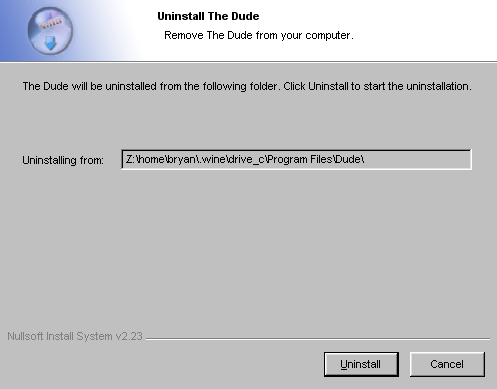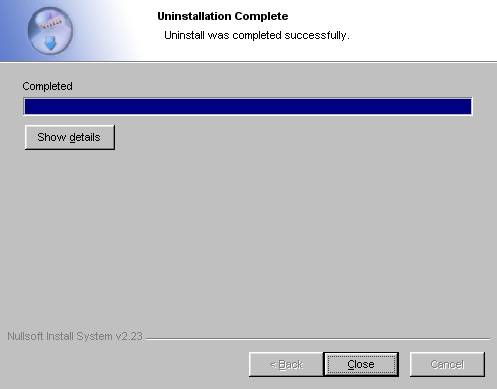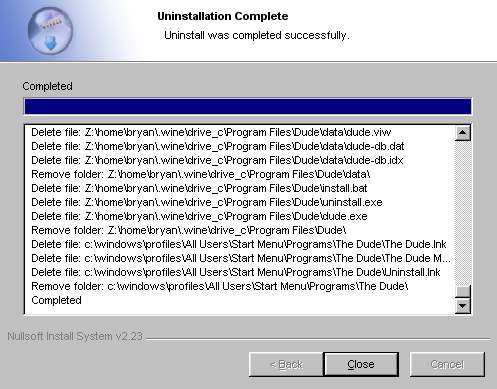Dude on Linux
Dude Linux Installation
This document outlines the installation of Dude on Linux using WINE. As of this writing, Dude v3.07beta is the most current version; the installation procedure is similar for Dude v2.2.
note: We do not support individual installations on Linux! This document should be enough as a guide for successful installation. If it is not, please switch to a Windows environment!

Dude on Elive 1.0 Gem Linux, image captured from video
Contents
- 1 Requirements
- 1.1 Installing WINE
- 1.1.1 Debian
- 1.1.2 RedHat
- 1.1.2.1 CentOS
- 2 Installing The Dude
- 3 Running Dude on Linux
- 4 Uninstalling Dude
- 5 Quick install with no instructions
- 5.1 Debian Based
- 5.2 RedHat Based
Requirements
- Dude
- WGET (could already be installed on your Linux system, but installation instructions are still provided)
- Microsoft TrueType Core Fonts
- WINE
Installing WINE
There are various methods of installing WINE on the many Linux distributions. I will briefly cover Debian based systems and RedHat based systems.
Debian
WGET is installed by default on Debian systems. The fastest way to install WINE on Debian is by installing WINE via the apt package manager:
apt-get install wine msttcorefonts
cp /usr/share/fonts/truetype/msttcorefonts/* ~/.wine/drive_c/windows/fonts/
RedHat
Users that want the most current fonts are required to build the fonts yourself on Redhat based systems. The steps are outlined at http://corefonts.sourceforge.net/, though I have provided a link to an rpm that can be used.
yum install wget
yum install wine
wget -c http://easylinux.info/uploads/msttcorefonts-1.3-4.noarch.rpm
rpm -ivh msttcorefonts-1.3-4.noarch.rpm
cp /usr/share/fonts/msttcorefonts/* ~/.wine/drive_c/windows/fonts/
CentOS
While CentOS originates from RedHat you the official repositories do not have the Wine package. You will need to install another one such as RPMForge. Once the RPM is put in place, there are no configurations or even a configuration directory (~/.wine). A simple option is to run a Windows binary, such as tcpvcon.exe and run:
wine tcpvcon.exe
This will create the configuration directories and some default configuration. Proceed with the Microsoft TrueType Fonts at this point.
Installing The Dude
- Download Dude v3.0beta7
- Start the installer
wine ~/dude-install-3.0beta7.exe &
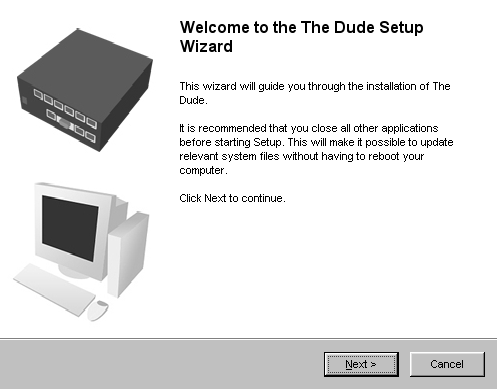
Click Next
- Choose the appropriate language for your install; currently only English and Latvian are supported.
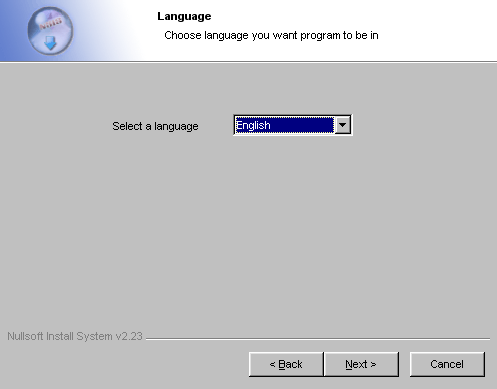
Choose your language then click Next
- The user will be presented with a license agreement screen, accept if you agree.
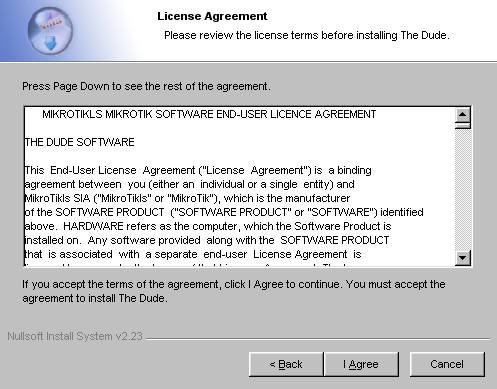
Read the agreements and click I Agree
The user can choose, which components of Dude to install:
- Reset Configuration
- The Dude Client(required)
- The Dude Server
- Start Menu Shortcuts
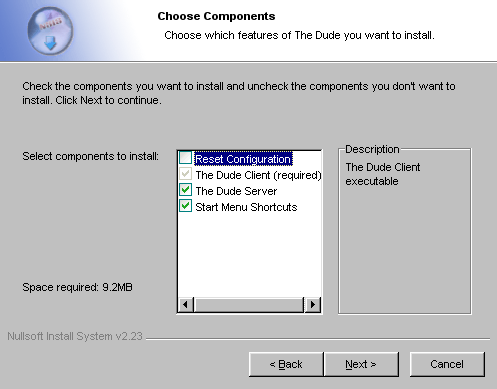

Choose your options then click Next
- Reset Configuration should be selected if you are updating Dude to a newer version.
- The Dude Client is a required component, it allows your to connect to a Dude server
- The Dude Server is the actual server component that generated maps and monitors services.
- Start Menu Shortcuts installs shortcut links to The Dude executable
I will choose all components except Reset Configuration for this installation. This is the first time that Dude has been installed on this system. Choose the appropriate component options accordingly.
- Uncheck Dude Server if you already have Dude installed on another node on your network. This will allow you to login and monitor the server node without the need to regenerate your current network maps.
- Dude will be installed to c:\Program Files\Dude by default, you may choose a different location here if need be.
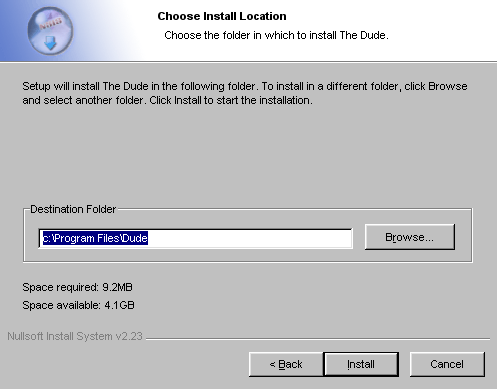
Click Install
- The installation is complete, you can choose to run Dude from the installer
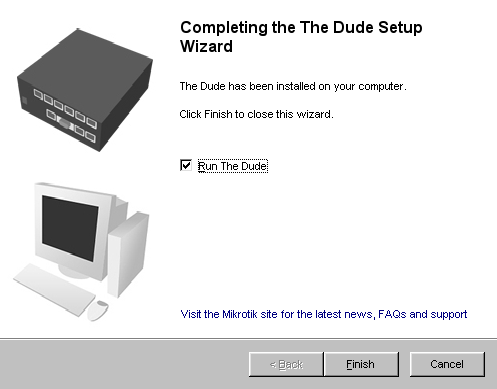
Click Finish
Running Dude on Linux
The icon for Dude can be used to launch Dude in some Window Environments on Linux , such as KDE, FLuxbox and GNOME. The icon maybe be located in the menu under wine. Users of Enlightenment, AfterStep and other Window Managers may need to create a launcher of some sort to run Dude without command line intervention. An icon will be needed to add Dude to a Menu, Dock or Bar.
Running Dude from the command line
wine ~/.wine/drive_c/Program\ Files/Dude/dude.exe &
Custom Dude Icons
Users may use these custom icons that I had developed for Dude on Linux. These icons can be used to add Dude to your menu, ibar, or Desktop.
|
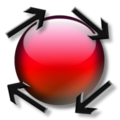
Prototype
|
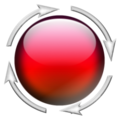
I use this one
|
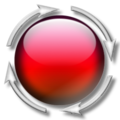
This looks Good
|
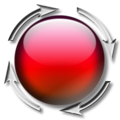
This looks Nice
|
|
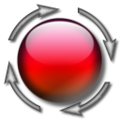
This one is nice as well
|
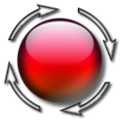
I use this one too
|
|
Uninstalling Dude
The executable to uninstall The Dude is in the location that the user specified during installation. The default location is listed below. This will run the uninstall program.
wine ~/.wine/drive_c/Program\ Files/Dude/uninstall.exe
- Choose uninstall from the listed options
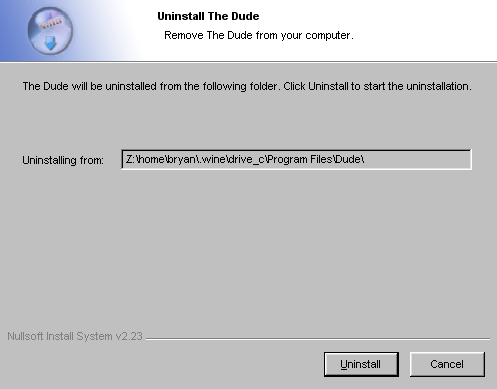
Click Uninstall
- The uninstaller will run showing you the progress
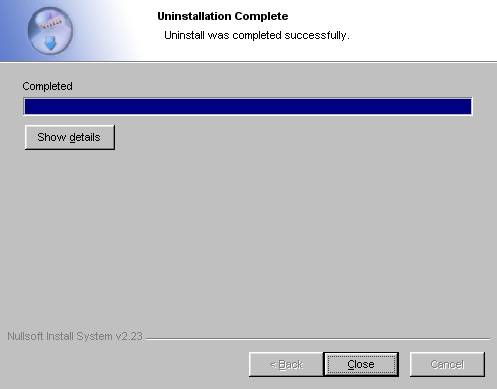
Click Close to complete the uninstall or choose Show Details
- Choose the Show Details option if you would like to see the removed verbose output of the uninstaller.
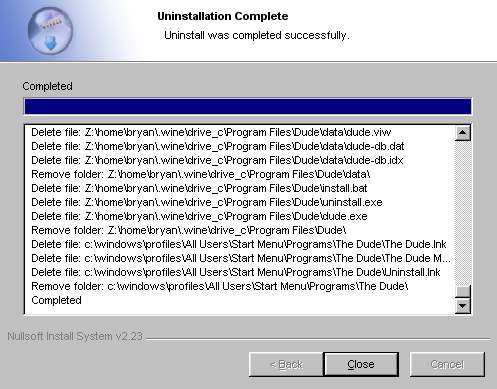
Show Details was chosen
Quick install with no instructions
Debian Based
apt-get -y install wine msttcorefonts
cp /usr/share/fonts/truetype/msttcorefonts/* ~/.wine/drive_c/windows/fonts/
wget http://www.mikrotik.com/download/dude-install-3.0beta7.exe
wine ~/dude-install-3.0beta7.exe &
wine ~/.wine/drive_c/Program\ Files/Dude/dude.exe &
RedHat Based
yum -y install wget
yum -y install wine
wget -c http://easylinux.info/uploads/msttcorefonts-1.3-4.noarch.rpm
rpm -ivh msttcorefonts-1.3-4.noarch.rpm
cp /usr/share/fonts/msttcorefonts/* ~/.wine/drive_c/windows/fonts/
wine ~/dude-install-3.0beta7.exe &
wine ~/.wine/drive_c/Program\ Files/Dude/dude.exe &
Retrieved from "http://wiki.mikrotik.com/wiki/Dude_Linux_Installation"